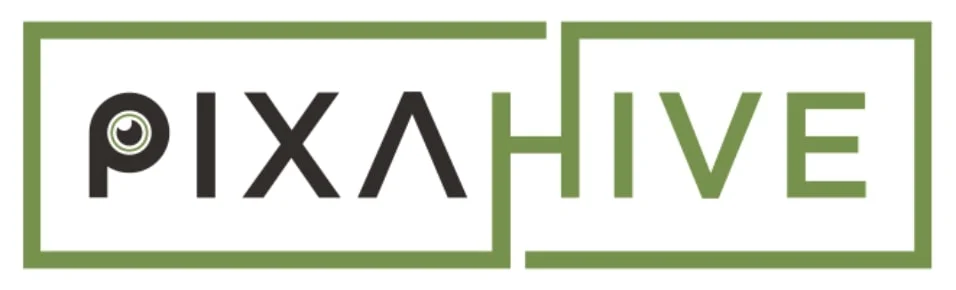Do you want to delete a WordPress theme?
Often we install a new WordPress theme and want to remove/delete the previous one. You may not need that anymore or you just want to delete the theme to remove unwanted resources on the server. Whatever the reason, it is always good to delete a theme if you don’t want it. So we will give you a thorough guide on how you can do it safely without breaking the site or causing any errors.
Why Deleting WordPress Theme Makes Sense
By saying deleting WordPress themes we are referring to unused WordPress themes and not your active theme. As the theme is responsible for all your design aspects, you will use one theme at a time. So its better to delete other themes. Below I will mention all the reasons why you should delete unused themes.
1. Save Resources
No matter which hosting provider you use, its always better to have less clutter. The reason behind this is as we have more files in the server, it our site loads slower. It will create even more problems if you use cheap hosting plans. So identify and delete unwanted theme from your WordPress.
Generally we see that many themes require additional plugins to work properly. For instance, one-click demo import. The required plugins number can be even more if you use theme from outside the WordPress directory as there is no foundation related to providing plugins with themes. If you have tested multiple such themes, then there will be a lot of plugins that you will no longer use. So after removing the theme, you should remove the related plugins also.
2. Security Issue
Another concern here is related to security. Hackers often try to inject malicious code and other bad things into your WordPress files. When you delete a theme, it overrides everything and fix’s the issue. But the problem here is that, why will you update your theme if you don’t use it. So its better to delete/uninstall them.
3. You Broke Your Site
This point is related to re-installing the WordPress theme more than deleting it. Often you have do changes in theme core files to make extra functionality in the theme. But the issue is that inexperienced people sometimes break their site while doing such tasks. In such scenarios I recommend you to use code snippet inserter plugins. So that you can add or remove it without accessing the files.
But what if you already broke your site, or there is an error that you don’t know how to fix? In such cases, you should switch to other theme and then delete it. You may want to use the same theme as you liked the design. If this is the case you can re-intall the theme again and add code using a snippet inserter plugin.
When you Should Keep your Unused Themes
Above we discussed above deleting unwanted themes is a good idea. On the counterpart there can be situations where keeping unused theme makes sense. In face I recommend keeping one of the default theme.
1. When you are Using child theme
When you use a child theme, it is important to always keep the related parent theme. So you should not delete the parent theme. If you accidentally deleted the parent theme then the child theme will become useless. Then you have to restore it from backup.
2. When You Often Make Changes in the theme .
Sometimes we have to change things in our theme. This can be during the procuration of the site or it can be later also. Facing errors during this is common. So to check if your theme causing the error or the code, you can switch to the default WordPress theme. If changing the theme solves the error, then you know the real culprit. You don’t have to keep all the themes for this. Just keep one of the default themes and that’s it.
Things to do Before Deleting WordPress Theme
There are some steps that you need to follow to avoid inconvenience during the deletion process. So follow the below given steps.
1. Create Backup
A backup is crucial before making any significant changes to the files. This is because you never when you will have to face trouble. So it’s always better to have a backup so that you can go back to the previous point in case of any trouble.
2. Download Backup to Your Computer
Make sure to download the backup onto your computer before proceeding. Although this is an obvious point the problem is many beginners don’t know about this. They create a backup but don’t download in the computer. In such cases, if you don’t have dashboard access, you can face issues.
3. Create Copy of Your site(Optional)
If want you can also create a copy of your site using any of the popular plugins.
There are a lot of plugins in the WordPress plugins directory that make it easy to create a copy of your site. So you can do that if you want to. However in general you will not have to do this much work.
Deleting/Removing WordPress theme
There are multiple Ways you can delete your WordPress theme. I will show you all the methods that you need to know. So lets start with the easiest one.
1. Deleting a Theme via the WordPress Dashboard
This method is the easiest among all and we recommend everyone use this. Although the method depends on the expertise of a person. If you are an experienced person then you can choose the other methods also. With that being said, let us start the most simple way.
Log in to your WordPress dashboard. This method requires WordPress dashboard access. So after logging in to the dashboard. From here go to appearance then head on to themes. You should see all the installed themes here.
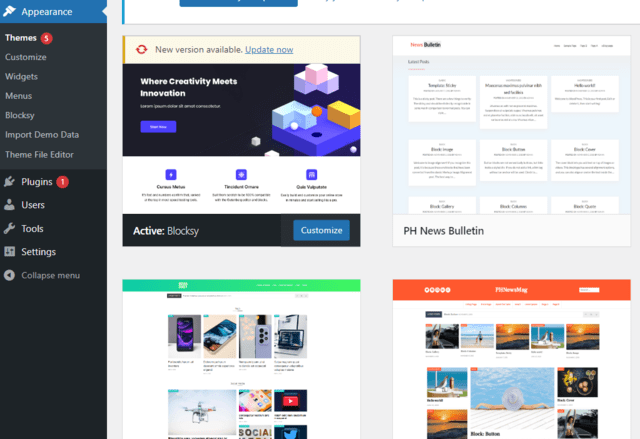
Now click on the theme that you want to delete. On the bottom right corner, you will see a delete button, click on it. Then confirm the action. That’s all. You have successfully deleted your WordPress theme.
One thing to keep in mind is that you will not see a delete button on the active theme. This is because you can’t use WordPress without any theme. To prevent that, you must switch to another theme and then delete it.
2. Deleting Theme via FTP
We recommend that you should use the above-given method first. But what if you can’t access the dashboard? In such cases, it will be trouble for you to delete or update them. So you have to access the WordPress via FTP. This method is a bit advanced and requires FTP knowledge. Whoever with some precaution you can delete your theme without any trouble. We will mention those.
- If you don’t have access to the WordPress dashboard or need to delete multiple themes, use FTP.
- Connect to your website using an FTP client like FileZilla or WinSCP.
- Navigate to the
/wp-content/themes/folder. - Locate the folder of the theme you want to delete.
- Right-click on the folder and select Delete.
- Confirm the deletion.
Just keep in mind that you should only use this method if the above one does not work.
3. Deleting a Theme via Your Hosting Panel
This method is almost similar to the FTP method. The only difference is you will use the hosting panel. Once you log in to the hosting panel, visit the file manager folder. Inside it visit the /wp-content/themes/ folder and delete the theme.
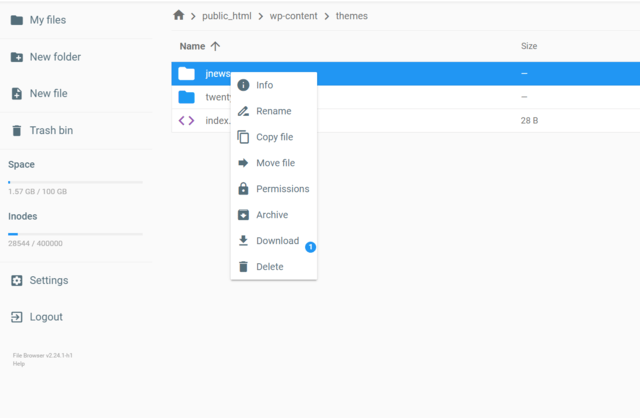
Wrapping Up
Removing unused themes is an extremely straightforward process. All you have to do is to follow some steps. If you have read this guide properly you may have understood all about this. So follow all the given instructions and you can remove your unused themes safely.